When it comes to online music streaming services, Spotify surely hits our mind in the first place. Spotify is one massive cross platform music platform that gives you access to millions of songs at one place. Whether you’re relaxing at home or stuck in a subway, Spotify can offer unlimited access and entertainment irrespective of where you are.
Earlier, Spotify only offered online music streaming which was unfortunately dependent entirely on your Smartphone’s data plan. But now with Spotify’s offline access (Premium Subscription) you can listen to and download all your favorite sound tracks without Internet.

Yes, connect your phone to the Wifi network or via USB to the laptop. Then in the laptop open Spotify and you should see an option in the left menu to sync your devices. Sync Spotify playlists in group sessions Group sessions is a Spotify Premium feature that appears to be made for those large gatherings where the requests keep rolling in.
How to Use Spotify Offline On iPhone
If you’re a music junkie with an unlimited data plan, here’s a quick guide on how you can use Spotify offline on your iPhone.
- Spotify gives you the ability to curate a personal playlist made up of your favorite songs. If you wish to download individual songs, you must first put them onto this playlist and then download the playlist.
- Alternatively, when you’re in a playlist, follow these steps to sync that playlist for Offline mode: Log into the Spotify application on your Android to view all your playlists. Press and hold a playlist that you want to make available offline. An Options pop-up window appears. Select Available Offline. The playlist starts syncing automatically.
1. First, install the Spotify app from App Store if you don’t have it already.
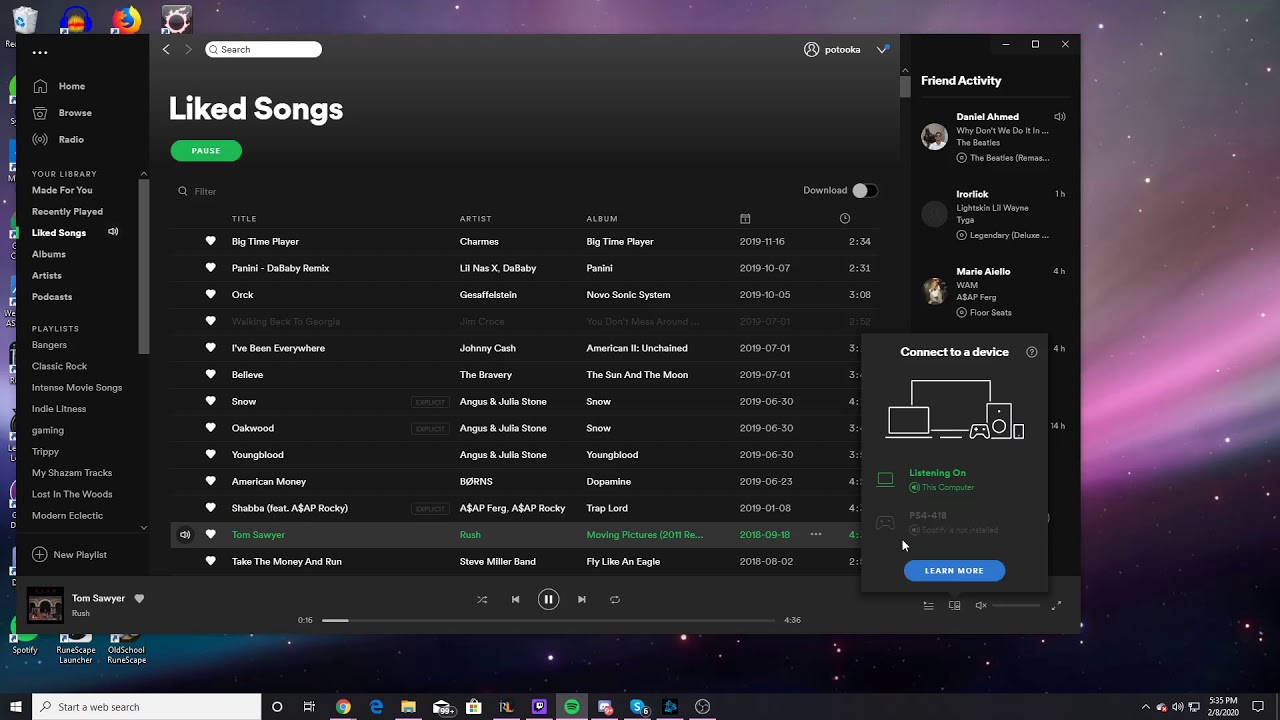
2. Once it’s downloaded, launch the app on your device.
3. Tap the login button if you’re already an existing user.
Read Also : Spotify vs Apple Music vs Tidal! Which One You Should Prefer?
4. Just make sure you have a Spotify Premium account as the free version doesn’t allow you to download soundtracks on your device.
5. So, now once you’ve signed up to Spotify Premium let’s get started.
6. Find any playlist or album which you wish to download.
7. Tap on the three-dot icon, next to the playlist or album and then tap “Add to Playlist” and hit the “Create” option.
8. Toggle the download songs switch to save the playlist to your Smartphone for offline access.
9. Once the song is downloaded you will see a tiny green colored arrow icon next to the song name indicating that the certain track is downloaded on your device.
10. As soon as all the songs in the playlist are downloaded, you will notice a new head saying, “Downloaded Songs” on screen.
In this way you can sync all your favorite sound tracks from Spotify and access them offline whenever you like!
So, next time whenever you log in to your Spotify account head on to “Your Library” section, select any of the available playlist, and then tap the three lines icon on the top right corner.
Next, tap on downloads to access all your favorite soundtracks without Internet or WiFi connection!
Read Also : How To Stream High Quality Music On Spotify
How to Remove a Playlist from Spotify
The steps for removing a playlist or album from your Spotify account is a bit complicated. This is basically due to the reason that even if you toggle the Download switch and turn it OFF, the entire playlist still remains downloaded on your iPhone and takes up a considerable amount of space in cache memory.
So, the last resort for this problem is to uninstall the Spotify application from your Smartphone. In this way you can get rid of all cache data occupied by Spotify app.
Hope now you will enjoy Spotify even better! With offline access you can listen to all your favorite sound tracks without mobile data or WiFi connection. No matter whether you’re hiking in a remote area or if you’re stuck at an annoying café with no WiFi connection, just pull out your iPhone and start grooving!
Responses
Spotify is one of the best ways to listen to music, and now it has a DJ mode which lets you play songs at a venue or anywhere for that matter. Especially if you have some wonderful EDM playlists, it is perfect to listen to them under DJ mode, and dance to them with your friends or co-workers if you like. So here we list 2 useful methods on how to use Spotify music or playlist to DJ at your party, and you can see the details below.
Method 1: Use Spotify to DJ Mode Directly at Party
Method 2: Play Spotify Music via DJ Software App
Method 1: Use Spotify to DJ Mode Directly at Party
Now that Spotify has the DJ mode, let’s see how to activate it and use Spotify to DJ directly at your party. If you do not want the music playback to be interrupted with ads, or you want the offline mode, you will need to upgrade your account to Spotify Premium.
Step 1Download and install Spotify app, then sign up if you have not.
How To Make A Spotify Playlist Offline Sync
Step 2Create a new playlist. Click File --> New Playlist to create a new playlist and rename it.
Step 3Add music to playlist. You can search for the music on Spotify that relates to the party you’re DJing, and then add them to playlist you created. Or you can add local music files from your computer.
Step 4Connect the audio system. You can connect the audio system like surround sound, Bluetooth speakers, or adapters if you have.
Step 5Make Spotify crossfade songs. To play the upcoming track without any gap in audio and create a danceable atmosphere, you will need to set up crossfade. Click Edit --> Preferences, then scroll down to the Playback section. Enable Crossfade tracks option and adjust the time.
Method 2: Play Spotify Music via DJ Software
If you are professional DJs, you will need specialized DJ software to remix the audios by yourself. Of course a complete music library is needed, and fortunately, this is official integration between Spotify and other DJ software, thus you can access the streamed music for DJ to party directly (Spotify Premium is needed). But how about the ones without Spotify integrations?
Do not worry, here we would like to show you guys an ultimate solution to use Spotify music or playlists on all DJ software without Spotify premium. All you need to do is using a third-party software to download the digital copy of Spotify music like MP3, AAC, WAV, then you can load the digital copy of Spotify music or playlists to DJ software and feel free to edit or recreate them by yourself.
Here you can download and install the most popular Spotify music downloader – Sidify Music Converter to download streamed Spotify music, playlist and podcast to digital copy version including MP3, AAC, FLAC or WAV with the 100% original quality kept. After downloading, all ID3 Tags and metadata including title, artwork, artist, album, track number will be preserved for organizing your music library. Now, let’s look at how to download and upload Spotify music to DJ software without premium.
Sidify Music Converter
- Download Spotify song or playlist to MP3, AAC, FLAC or WAV.
- Keep 100% original audio quality of Spotify after conversion.
- Keep all ID3 tags and metadata to well organize music library.
- Free updates and technical support.
Step 1Run Sidify Music Converter
You can download and install Sidify Music Converter on PC or Mac machine, then launch it. Spotify app will be launched automatically alone Sidify Music Converter.
Step 2Add Spotify Tracks or Playlists
Click on button on Sidify main interface and then an adding window will be there to indicate you adding Spotify track or playlist. You can copy the Spotify song and playlist link to clipboard, or drag & drop a song and playlist to Sidify Music Converter directly.
Step 3Choose the Output Format
Click on button on the upper right corner and a dialogue will be shown to let you choose the output format, conversion mode, output quality and output path. Here you can choose MP3, AAC, FLAC or WAV as the output format, and adjust the audio bitrate to 320kbps to keep the best sound quality.
Spotify Make A Playlist Offline Sync Free Version Free
Step 4Start Downloading Spotify Music
After all the settings done, you can click 'CONVERT' button to start downloading Spotify music or playlists to plain audio format you chosen. After the conversion completed, you just need to click on 'Converted' button to check the well downloaded Spotify music from local drive.
Step 5Load the Download Spotify Music to DJ Software
Now you can launch any DJ software you have and load the well download Spotify music or playlist to the library, then you can feel free to play them on party or mix the audio as you like.
Above are the detailed introductions of the two methods on how to use Spotify music to DJ at party. Method 1 is very convenient and explicit, and you just need a Spotify Premium account to operate it. Method 2 is a comprehensive solution works for both Spotify Premium and Free account, and it is very useful for the ones who want to get the digital copy of Spotify music and remix the audio by themselves.
Video Tutorial: How to Get Spotify Songs as MP3 Files?
Note: The trial version of Sidify Music Converter enables us to convert the first 3-minute audio from Spotify for sample testing, you can purchase the full version to unlock the time limitation.
Related Articles
Convert Netflix Videos to MP4 Format
Netflix Video Downloader is a professional tool for downloading Netflix movies and TV shows to your local computer, keeping audio tracks and subtitles. If you are looking for a simple and efficient way to save Netflix videos as MP4 files, it's the perfect solution recommended for you.
Read More >